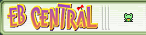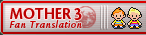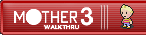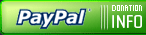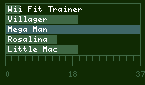The IPS section of JHack contains three tools to help you apply patches, create patches from your hacked ROM to
share with others, and keep track of the patches you have. The first tool will make a patch from the currently loaded
ROM. This is what you share with people on the forums, NOT the ROM itself. DO NOT UPLOAD ROMS! IPS files are smaller,
and have less legal issues. The Patch Applier is for patching ROMs to check out other hacks, or to test your own patch.
Of course you can always use a different patching program.
The IPS Database keeps track of a number of patches inside of the .jar file JHack uses. If you know enough to add to that folder inside of the .jar, you can use it to keep track of your own patches and patches you download. Be warned though, the Six-Character name hack is ROM breaking, do not use it on your hacks!
The ROM Expander is exactly what it says on the tin. It will increase the size of the EarthBound ROM, giving you room to work with and add new things or change others. It’s simple, and does the work for you. The Hex Editor is your friend for getting a look at how things actually look like in the ROM. Also invaluble for doing editing when there is no tool. The Pointer Editor allows you to edit the pointers for the opening screen’s graphical data, thats it.
The Reset Button allows you to decompress graphical data for editing outside of JHack, as well as restoring parts of the ROM to it’s origional state based off of the Backup ROM you specified when you ran JHack. This is a powerful tool and the only way to access some parts of the game for editing.
Misc. Crap Editor is just that, it edits a number of variables. From what music plays at some parts of the game, to starting location, text pointers, Dad’s call timer, and a few other things. It’s fairly easy to use, and should not be difficult to figure out.
The IPS Database keeps track of a number of patches inside of the .jar file JHack uses. If you know enough to add to that folder inside of the .jar, you can use it to keep track of your own patches and patches you download. Be warned though, the Six-Character name hack is ROM breaking, do not use it on your hacks!
The ROM Expander is exactly what it says on the tin. It will increase the size of the EarthBound ROM, giving you room to work with and add new things or change others. It’s simple, and does the work for you. The Hex Editor is your friend for getting a look at how things actually look like in the ROM. Also invaluble for doing editing when there is no tool. The Pointer Editor allows you to edit the pointers for the opening screen’s graphical data, thats it.
The Reset Button allows you to decompress graphical data for editing outside of JHack, as well as restoring parts of the ROM to it’s origional state based off of the Backup ROM you specified when you ran JHack. This is a powerful tool and the only way to access some parts of the game for editing.
Misc. Crap Editor is just that, it edits a number of variables. From what music plays at some parts of the game, to starting location, text pointers, Dad’s call timer, and a few other things. It’s fairly easy to use, and should not be difficult to figure out.