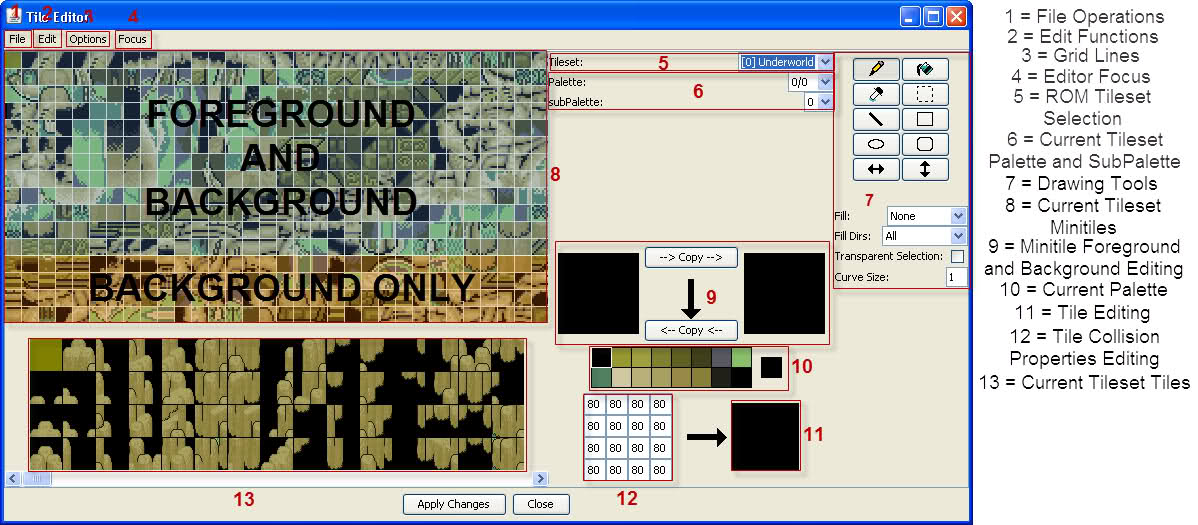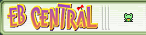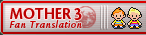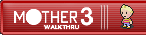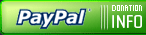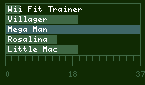Now it’s time to create the building blocks you will be making the map out of. Just pick a tile(#13) in the tileset,
and it will appear in the editing pane for it(#11), right next to the grid of numbers(#12). Then select a minitile, and put
it in the tile editing pane. Once you have finished creating your new tile, you need to edit the collision properties for
each minitile inside that tile. This is because the collision data isn’t tied to the minitiles, but the tiles they are made
out of. This means you can use the same minitile with different collision properties in the same tile, as well as across the tileset.
This is a list of values seen and mostly understood for collision properties. Messianic did most of the legwork
on figuring out what these are.
00 = walkable space.
01 = a tile in which the object featured will appear on top of you. (Such as walking behind a building with only your
head poking out, tree top covering your lower body, etc.)
03 = not entirely sure, but probably almost the same as 01.
04 = desert. (Makes you sweat and has the chance to cause Sunstroke)
08 = waist-high water. (Makes sprites in it sink to their waist, as in Fourside Sewers, and shallow Deep Darkness water.)
09 = same function as 01, only in the waist-high water context.
0b = same function as 03, only in the waist-high water context.
0c = deep water. (Submerges your whole body and makes you take damage.)
0d = same function as 01, only in the deep water context.
0f = same as 03, only in the Deep Water context.
10 = ladder/stairs/rope. (Same deal as 90 I think when it comes to this.)
80 = non-walkable tile. (Usually walls and structures)
82 = non-walkable tile. Likely that it is used to indicate a mini-tile as solid as 80, yet interacting with it allows
you to talk to a sprite on the other end of it, such as desks and whatnot.
90 = a door/text event. (I think without this number being there, making a door in the map editor even with a valid
destination won’t even trigger because the door is not on a valid “door” 90 mini-tile. I think it won’t make text appear
unless the “door” is on this mini-tile.)
Keep in mind the variable tends to work like setting a bit, with two bits. Blue Antoid lays it out like this:
80 – Solid
40 – Not used?
20 – Not used?
10 – Map object compatibility (Door/Ladder/Stairs)
08 – Water effect
04 – Damage effects (sunstroke, combines with water for drowning)
02 – Misc effects (Talk across solid space, transparency)
01 – Layer 2 transparency
You can set the left and right bits of the hex byte to whatever you need for that minitile, mix and match style.
Look at the tiles already in the tilesets. Notice the different sizes of things, like how doors are generally 3/4ths
of a tile. Unless you plan on completely remaking the graphics for the maps and sprites, it’s a good idea to get familiar
with how large things should be. If you have a single story building that’s taller than a two story building, it’s going to
look bad. For example, most of the single story homes in Onett and Twoson are two tiles large, with one for the face of the building, and one for the roof. There are variations on this, but most conform to that. Two story buildings tend to be three or four tiles tall, and three story buildings tend to be five.
Roads differ if they are paved or dirt, and if they are using the usual perspective or Fourside’s. The dirt roads
in-game are only one tile wide, but they are usually made out of two tiles, to add a border to the road that blends in with
the local area. Paved roads have one tile of road, and a tile on either side for the sidewalk and border. The roads in
Fourside are either two or three tiles wide, depending on if the road is going side to side or at the 45 degree angle. Side
to side, the road is two tiles, all road if there is no sidewalk, or a thinner road with sidewalks. At a 45 degree angle,
the road is three tiles wide, and has one tile of just road going down the center, with tiles for the rest of the road and
sidewalks surrounding that line.
Trees can be small one tile shrubs, two tiles, four tiles, or the six tiles large Palm trees. Benches are usually
half a tile. Ropes look like 1/4th of a tile, but they really are 1/2th of a tile, though you could make them 1/4th if you
wanted to. Stop signs are about 1/2th of a tile, small signs are usually 1/4th-1/2th of a tile, billboards are four tiles or
less. Ladders are 1/2th of a tile. If you aren’t certain what size something should be, look around the Map, and find
something that should be around the right size.
Remember, most towns face South-West, unless you are using Fourside’s perspective. Buildings, vertical roads,
objects, everything should be facing South-West. In Fourside, everything faces South instead. Most outdoor areas that are not towns uses the Fourside perspective, except Summers, and Winters and Scaraba use both. It’s not too important which one you use, just don’t use both on the same area of the map. You can use both in a single map, but if both are visible to the player at the same time, it won’t look right, since the perspective will be broken.